Clone / Stage a site installation with Softaculous
This will help you how to clone an installation. You can clone an installation to test the updates or the modification before applying it to the production level.
Remember : Stage mainly is accessible just for a few script. We will add it to more script soon.
Remember : Stage has been included Softaculous 4.2.8
Remember : Stage isn't help on Softaculous Remote right.
Remember : If you have your installed your site manually. You should import it to Softaculous.
We will show you example of a WordPress installation. We will clone the installation to a sub directory clone.
1) Sign in to cPanel
a) There click on the Softaculous Icon or Link.
b) The Softaculous Enduser Panel will be shown.
c) Go to all installation page.
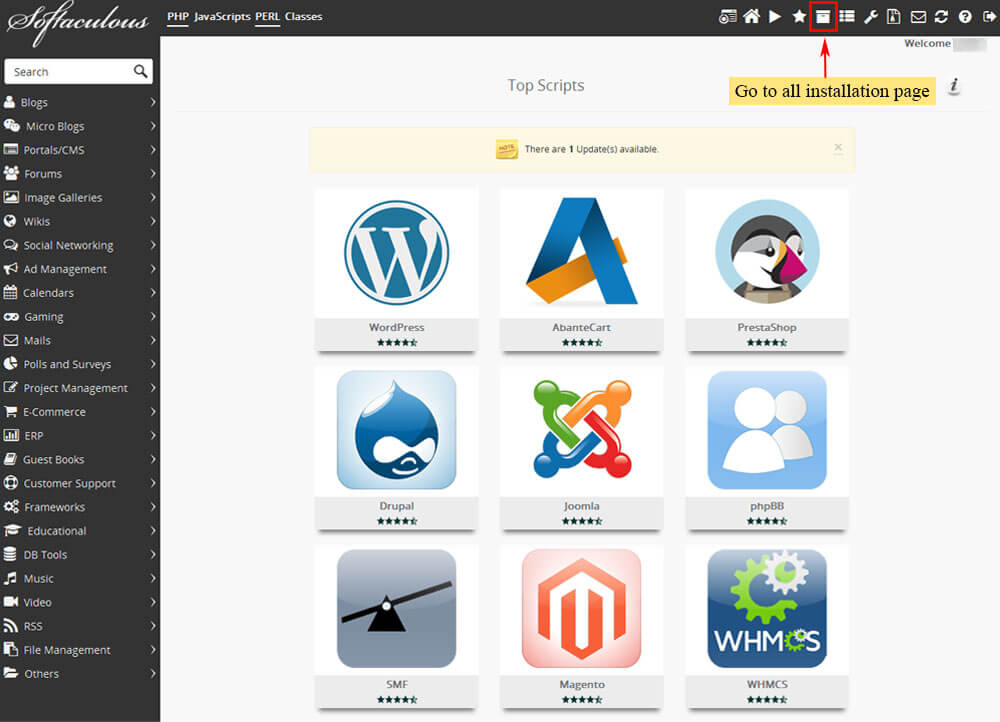
2) Select the installation you need to Stage
a) Tap on the Stage symbol next to the installation you wish to clone.
b) The Stage page will show up with the current installation detail and details fill in the form for the cloned installation.
3) Fill in the all Details of Stage Installation
a) Fill in the Stage Installation detail for example select domain, Directory, Database name,etc
b) Tap on the Stage Installation button and this is the trick. accordance to size of your installation The time taken may differ. So please wait.
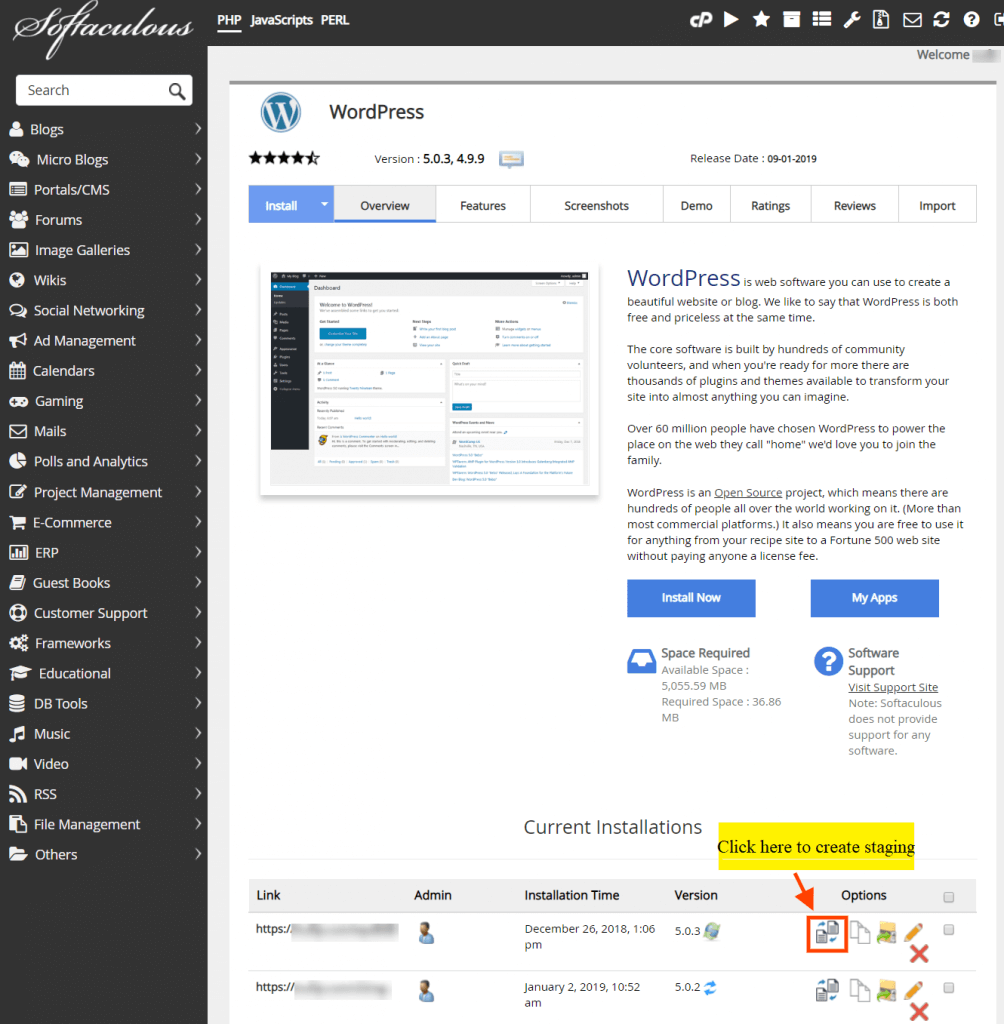
c) To test the updates or any other changes you can use clone installation.
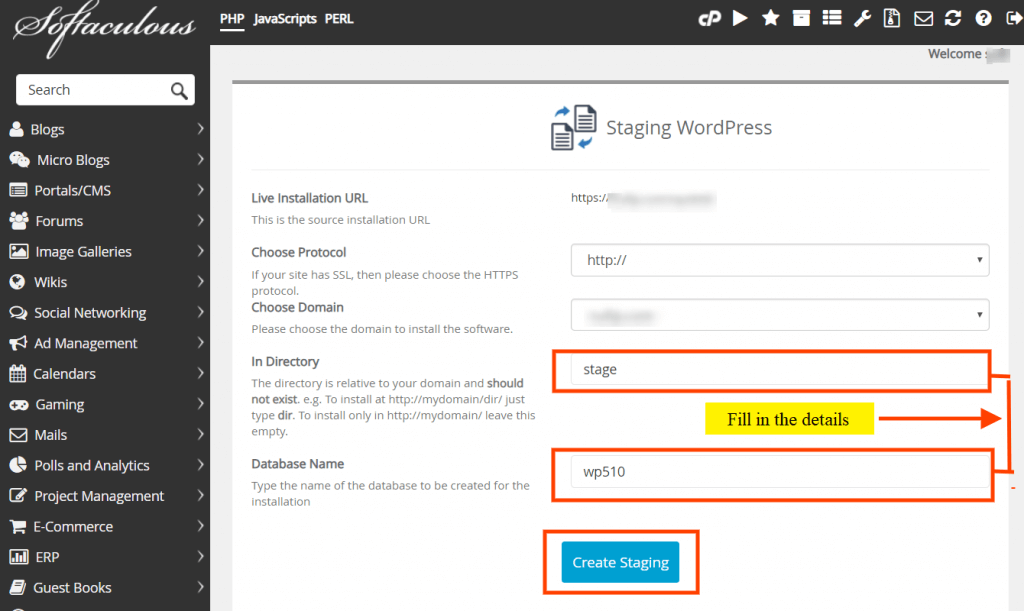
Remember : You will get the clone installation information through email (if emails are enabled).
Remember :The admin/user account Sign In detail will be same to the source installation.
